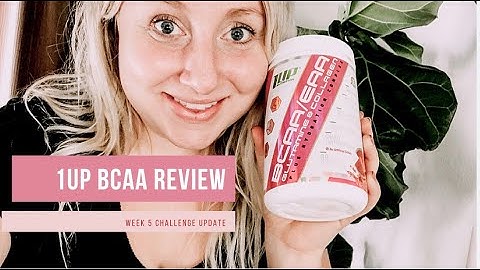The standard WooCommerce functionality includes review forms on product pages. Depending on settings in WordPress and WooCommerce, logged-in users and guests can submit product reviews via these forms. Here is an example of a standard WooCommerce review form on a product page: Show
 A common problem with these forms is that it is very easy to submit SPAM reviews. SPAMmers can use automated scripts to generate thousands of fake reviews that will flood the website. There are several ways to solve this problem and prevent SPAM reviews. Discussion settings in WordPressSince reviews in WooCommerce are based on standard WordPress comments, WordPress Discussion settings also apply to WooCommerce product reviews. Go to Settings > Discussion and tick 'Users must be registered and logged in to comment' checkbox to hide review forms from guests. It is not a 100% protection from SPAM because somebody can create an account on your website and still submit SPAM reviews but at least this will prevent people without an account from writing reviews.  Reviews settings in WooCommerceIn addition to WordPress Discussion settings, WooCommerce has its own settings for product reviews. Go to WooCommerce > Settings > Products and tick 'Reviews can only be left by "verified owners"' checkbox to hide review forms from logged-in users who never purchased a particular product. This is already a much better protection from SPAM but it still doesn't completely remove review forms from product pages. So, somebody who purchased a product once, can then leave an unlimited number of reviews for this product.  Reviews settings in our pluginOur plugin (optionally) offers and an alternative way to display reviews on product pages with CusRev interface approach instead of the standard WordPress pagination. If you enable "CusRev interface" for reviews, then there is also an option to completely remove review forms from product pages. Go to Reviews > Settings > Review Extensions and untick 'Review Form' checkbox while also making sure that Visual Style: CusRev (enhanced user interface) is selected. This will remove review forms from product pages and nobody will be able to submit a review without receiving and invitation with a secret link to an aggregated review form.  Hopefully, this article answered how to remove 'Leave a Review' forms from product pages in WooCommerce. If you are experiencing difficulties using our plugin or website, you are encouraged to post your queries on our support forum. If you have a professional license, please open a ticket and our support team will promptly assist you to resolve any issues. Reviews are enabled by default when you install WooCommerce. If you aren’t using them, they load unnecessary scripts, dashboard widgets, and product meta options. There is now an option built into WooCommerce to disable them globally. To disable WooCommerce reviews simply uncheck the “Enable product reviews” under the “Products” tab in the WooCommerce plugin.  This does the following:
By default, WooCommerce displays a Reviews tab on all of your product pages. Customers can provide feedback on your product via this section. But what if you would like to disable WooCommerce product reviews across the store or on a specific product page? In this article, we’ll show you four different ways to disable WooCommerce product reviews. Let’s get started! Why Disable WooCommerce Product Reviews?The reviews tab is activated by default in WooCommerce when you install the WooCommerce plugin. It enables your buyers to share their thoughts on the products they have purchased from your store. In most circumstances, it is not a good idea to disable reviews on any of your products. However, there are two major reasons why you could consider disabling product reviews.
How to Disable WooCommerce Product Reviews?In this part, we will discuss four options for disabling WooCommerce product reviews: disabling reviews on all items on the settings page, disabling reviews on a single product page, disabling reviews by coding, and using a plugin. Disable Reviews on All Products on the Settings Page Step 1: Go to WooCommerceFirst of all, from your WordPress admin dashboard, you need to log in to your WooCommerce site and go to Settings. On the Settings page, click on the Products tab. Step 2: Uncheck the option “Enable reviews”Scroll down to the section Reviews on the Products page, where there is an option called Enable product reviews. You must then uncheck this option. Once completed, the WooCommerce product reviews for all items will be disabled. Step 3: Save changesRemember to click on the button Save changes to apply the changes you’ve just made. Disable Reviews on a Single Product Page Step 1: Go to WooCommerceTo begin, navigate to All Products, which is located right below WooCommerce in your WordPress admin dashboard. Step 2: Select EditBecause you wish to disable reviews on a particular product page, you must first click Edit on the product to which you want to apply this option. Step 3: Navigate to Product DataScroll down to the section Product data and choose Advanced. Then you need to uncheck the Enable reviews box. Step 4: Save changesAfter that, you must click the Update button to apply this adjustment to the product. Disable Reviews By CodingThis approach is suitable for those who have coding knowledge. Using PHP CodeStep 1: Go to WooCommerce > Appearance > EditorFrom your WordPress admin dashboard, go to Appearance > Editor. Step 2: Add the PHP codeNow you need to edit your theme’s functions.php file. You just have to copy and paste the following code: This code will help prevent the Reviews tab from displaying. Using CSS codeStep 1: Go to WooCommerceFrom your WordPress admin dashboard, go to Appearance > Customize. This will open the Customizer interface of your theme. Step 2: Add the CSS codeNow, select Additional CSS and add the following CSS code: If your theme does not support Customizer, you may replace it with a custom CSS plugin such as Simple Custom CSS. Please keep in mind that the CSS code will simply visually hide the Reviews tab. The tab and any reviews associated with it will stay on that page, and you can still find it in the page source. Disable Product Reviews Using a PluginThe last method that we want to introduce to you is using the plugin called Disable WooCommerce Reviews .  This plugin will help disable WooCommerce product reviews across your online store smoothly so you don’t have to worry about coding or how to disable reviews manually through the settings page. There is no need to conduct any further configuration. You only need to download, install, and activate the plugin to get started. By deactivating the plugin, you can completely re-enable WooCommerce product reviews. Final WordsEven though product reviews are essential for increasing online presence and boosting referral marketing, you may sometimes choose to block WooCommerce product reviews. In that scenario, we hope the four techniques to disable WooCommerce product reviews discussed above would be of great help to you. How do I hide product reviews in WooCommerce?Disable Reviews on All Products on the Settings Page. Step 1: Go to WooCommerce. First of all, from your WordPress admin dashboard, you need to log in to your WooCommerce site and go to Settings. ... . Step 2: Uncheck the option “Enable reviews” ... . Step 3: Save changes.. How do I turn off ratings in WooCommerce?To disable WooCommerce reviews simply uncheck the “Enable product reviews” under the “Products” tab in the WooCommerce plugin. This does the following: Removes the reviews tab from all products on your WooCommerce site. Remove the WooCommerce recent reviews widget from your dashboard and the front-end. How do I remove a review section in WordPress?Disable Reviews in the Settings You can disable product reviews by turning them off in the settings. Go to WooCommerce > Settings > Products and uncheck Enable product reviews . |