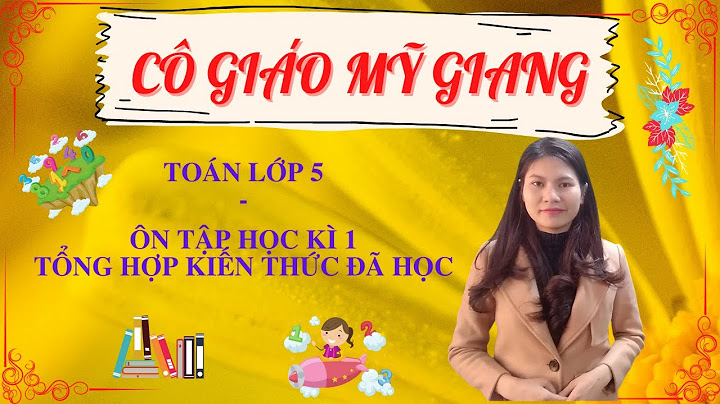This tutorial contains instructions to resolve the printing error "The Active Directory Domain Services is currently unavailable" in Windows 10/8/7 OS. How to FIX: Active Directory Domain Services is currently unavailable when printing..Method 1. Verify that the Print Spooler Service is Running.To be able to print without problems, the Print Spooler service must be running. So, the first step to fix any printer problems, is to check the status of the Printer Spooler service. To do that: 1. Simultaneously press the Windows   3. Locate the Print Spooler service and check if the Status state is "Running" and if the Startup Type is "Automatic".  4. If the Printer Spooler is not running, then: a. Right click on the service and click Start.  b. Now try to print. If the problem has resolved, double click on the 'Print Spooler' service and set the Startup type to Automatic. Then click OK and restart your PC.  Method 2. Modify Trust Center settings in Office Applications.If you face the error "The Active Directory Domain Services is Currently Unavailable" in an Office application (e.g. in Word or Excel), then: 1. From File menu, select Options. 2. Select Trust Center on the left and then click Trust Center Settings on the right.  3. At Trusted Locations options, select "Allow Trusted Locations on my network (not recommended)" and click OK.  4. Restart Word (or Excel) and try to print again. Method 3. Uninstall and Reinstall Printer's Drivers & Software.Proceed and uninstall the printer's drivers and the printer's software from your machine. To do that: 1. Navigate to Control Panel -> Devices and Printers. 2. Right-click on the installed printer and select Remove Device.  3. When the printer is removed, navigate to Control Panel -> Programs and features and uninstall the associated printer's software. * * Note: Proceed and uninstall also any unused printers. 4. When done, restart your computer. 5. After restart, normally, Windows will reinstall the printer's drivers. If this doesn't happen, then: a. Navigate to Control Panel -> Devices and Printers.  6. When the printer installation is completed, try to print. If the "Active Directory Domain Services is Currently Unavailable" error appears again, then proceed to method 2 below. Method 4. FIX "Active Directory Domain Services is Currently Unavailable" error from Registry.In some cases, the error "The Active Directory Domain Services is currently unavailable" is caused because of invalid registry permissions. To fix that problem: 1. Open the registry Editor. To do that: 1.Simultaneously press the Windows  2. At the left pane, navigate to the following registry location:
3. Under "Current version", right click at the Devices key and select Permissions.  4. Select your user name from the list and then at Full Control permissions, click Allow and click OK. * * Note: If you cannot change permissions because the Accept check box is disabled, read this article to grant yourself ownership and full rights to the "Devices" key.  5. Now perform the same steps (3 & 4) and assign to yourself full control permissions at the keys PrinterPorts and Windows.  6. When done, restart your computer and try to print. The error "Active Directory Domain Services is Currently Unavailable" should not appear again. That's it! Let me know if this guide has helped you by leaving your comment about your experience. Please like and share this guide to help others. If this article was useful for you, please consider supporting us by making a donation. Even $1 can a make a huge difference for us in our effort to continue to help others while keeping this site free: 
Konstantinos is the founder and administrator of Wintips.org. Since 1995 he works and provides IT support as a computer and network expert to individuals and large companies. He is specialized in solving problems related to Windows or other Microsoft products (Windows Server, Office, Microsoft 365, etc.). |